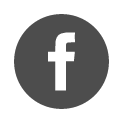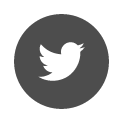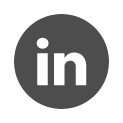Home / Licenses / Update network license
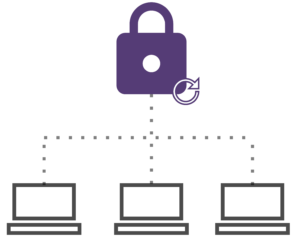
This page allows you to check the configuration of your server workstation.
Please follow the steps below in order, on the server workstation with administrator rights.
- Check the configuration using the Terrasol License Manager (LMTS)
- Check the settings in the Thales Sentinel Admin Control
- Check the opening of port 8443
- Manual procedure
1. Check the configuration using the Terrasol License Manager (LMTS)
LMTS is available in the network kit, as indicated on the Check Prerequisites page.
- Open the Terrasol License Manager, which is accessible in the LMTerrasol directory of the network kit
- In the Diagnostic tab, click on the Run Diagnostic button:
It is the responsibility of your IT department to address the items marked in red.
- Return to the License listing tab, click on the Refresh or Check for Update button.
- Identify the key that needs updating (status: An update is available) and click on the Update button
- Confirm the update by clicking Yes
- After the key’s status changes to Up to date, visually verify the list of Products or the Expiration Date to confirm the success of the operation
The software should now detect the updated license and open normally.
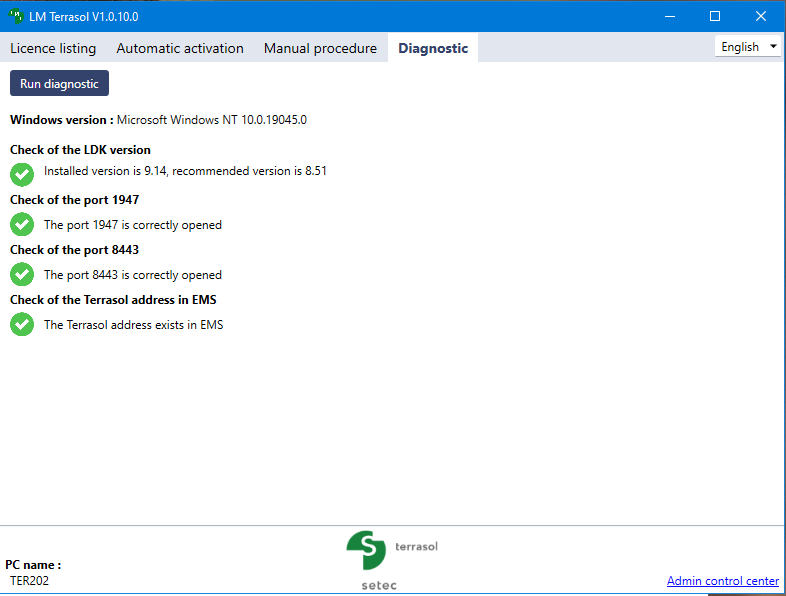
2. Check the settings in the Thales Sentinel Admin Control Center
If the above instructions did not update the key successfully, you can verify the settings using Thales tools.
- Access the following address: Sentinel Admin Control Center.
In the EMS URL section, ensure the following address is registered: https://activation.terrasol.setec.fr:8443
Ignore the following red message:
– In French: “La prise en charge HTTPS est actuellement désactivée. Consultez le ‘Journal des accès’ dans le volet Options pour plus de détails.”
– In English: “Currently, HTTPS Support is disabled. Click ‘Access Log’ in the Options pane for details.”
- Click on Submit
- Access the EMS Client Portal
- Navigate to the “License Update” tab
- Click on Update Licences
- Once the operation is complete, a green confirmation message will appear indicating the success of the operation:
Licenses updated successfully
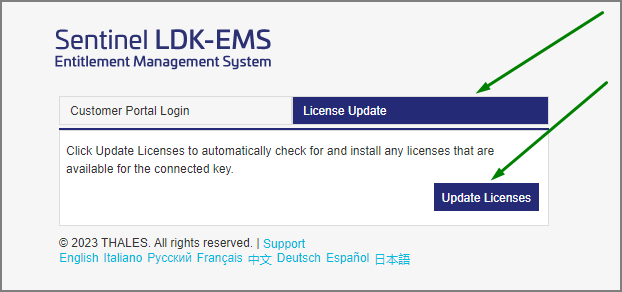
The message The most up-to-date licenses are already installed means that there is no update available for your key. It is likely that the update has already been completed. Please launch the software to verify.
3. Check the opening of port 8443
Port 8443 facilitates communication between your server and the Sentinel EMS server.
- Open Windows PowerShell
- Enter the following command:
Test-NetConnection activation.terrasol.setec.fr -p 8443 - Press the Enter key to execute the command
- If the port is open, you will receive a response such as:
TcpTestSucceeded: TrueIf this port is not open, it is the responsibility of your IT department to open it.
4. Manual Procedure
If the previous operations did not succeed in updating the network key, you can follow the instructions below:
- Open License Manager Terrasol, go to the Manual Procedure tab, and navigate to the Update sub-tab
- Follow the steps described in the documentation accessible from this tab.
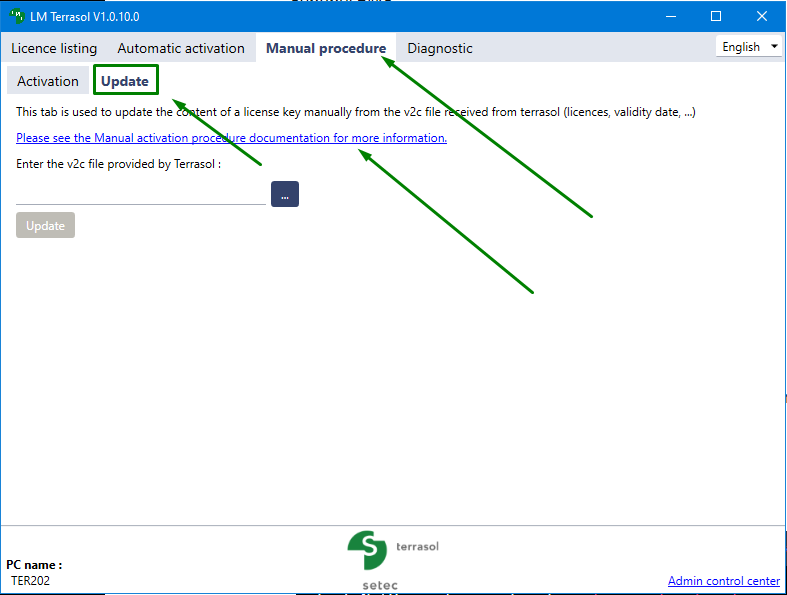
The key is still not updated
Please contact us at support.terrasol@setec.com and provide the following information:
- Details about the issue encountered (explanations, screenshots, etc.)
- Screenshots of the following web pages:
 Agent Access
Agent Access