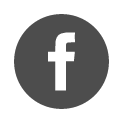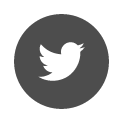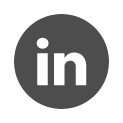Home Licences / Sentinel Admin Control Center
Sentinel Admin Control Center: managing Terrasol licences
Terrasol licences are managed by Sentinel Admin Control Center developed by Thales.
By default, this license management environment is provided in the installation of all our software. It must be installed on the user workstation. In the case of a network key, it must be installed on both the user workstation and the server workstation.
If necessary, here is the download link: Thales Sentinel® Run-time Environment 9.14
To install the Sentinel LDK Runtime, execute the hasp_drivers_setup.bat file
Here are the installation requirements: Prérequis Sentinel® Run-time Environment
9.14 Version is compatible with the following OS, 32 bit and 64 bit :
• Windows Server 2016
• Windows Server 2019
• Windows Server 2022
• Windows 10 Version 22H2
• Windows 11
To access it and to check that it is correctly installed, go to http://localhost:1947/_int_/devices.html
The choice of the Language of display is accessible at the bottom of each page.
Sentinel Keys
Information about a network or single-user key:
- Location: name of the computer hosting the key
- Vendor: Terrasol code 76299
- Key ID of the key
- Key type: Hasp HL Pro (USB key) or Hasp SL (dematerialised)
- Version of the environment installed on the computer hosting the licence
- Sessions: the number of opened sessions
- Actions: the actions below are only relevant for the selected key:
- Products: displays the products that can be used by the key
- Features: displays all the product modules.
- Sessions : displays information about the connected users (product name, function name, user name, computer name, several dates…).
- Blink on: blinks the corresponding key to identify it (only concerns single-user keys)
- c2v : allows to generate a c2v file, only concerns dematerialised keys.
Products
The Products menu displays all the products that can be accessed from your computer.
Features
The Features menu displays all the modules that can be accessed from your workstation.
Sessions
The Sessions menu displays information on connected users (product name, function name, user name, computer name, several dates…).
Update/Attach
The Update/Attach menu allows you to update a software network key (old method)
- Save the v2c file provided by Terrasol on your computer
- Menu Update/Attach
- Click on the Select File
- Select the v2c file
- Click on the button Apply File
Access Log
The Access Log menu displays the log files of the local station.
Configuration
This menu gives access to several controls around the licences
On the user workstation:
This menu allows to indicate on which server the Terrasol license is located.
The Access to Remote License Managers tab allows you to enter the IP address of the server hosting the license.
It is up to your IT department to provide you with the IP address of your server hosting the network key.
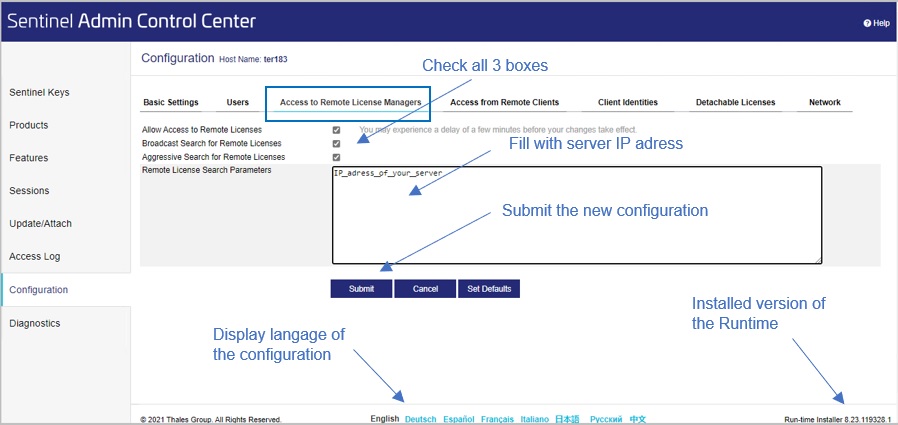
to activate the license:
On the machine hosting the license, you must set up access to the EMS server
The Network tab allows you to enter the address
https://activation.terrasol.setec.fr:8443 which gives access to our EMS server
It is normal to have the message in red below:
Currently, HTTPS Support is disabled. Click “Access Log” in the Options pane for details.
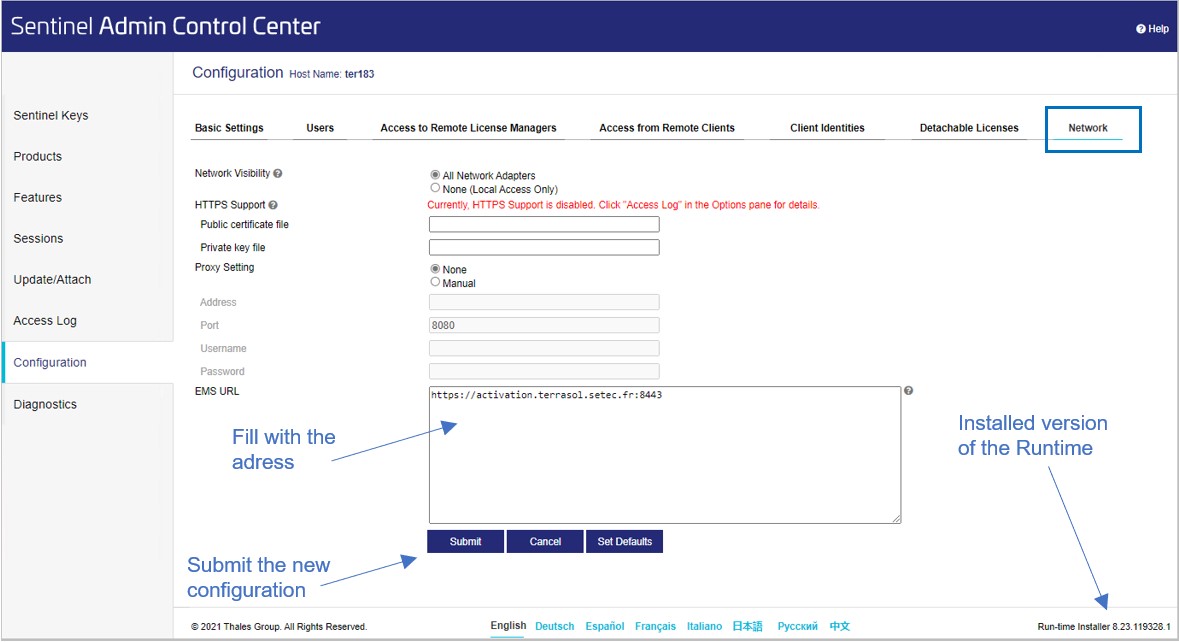
To partition licences:
In the case of managing several subsidiaries, for example, it is sometimes necessary to partition the licences to ensure that users connect to the right licence.
In this case, it is advisable to have as many servers as there are subsidiaries. Each server will be configured to only accept connections from a subnet, for example by enabling filtering in the Access from Remote Clients tab of the Configuration in the Admin Control Center.
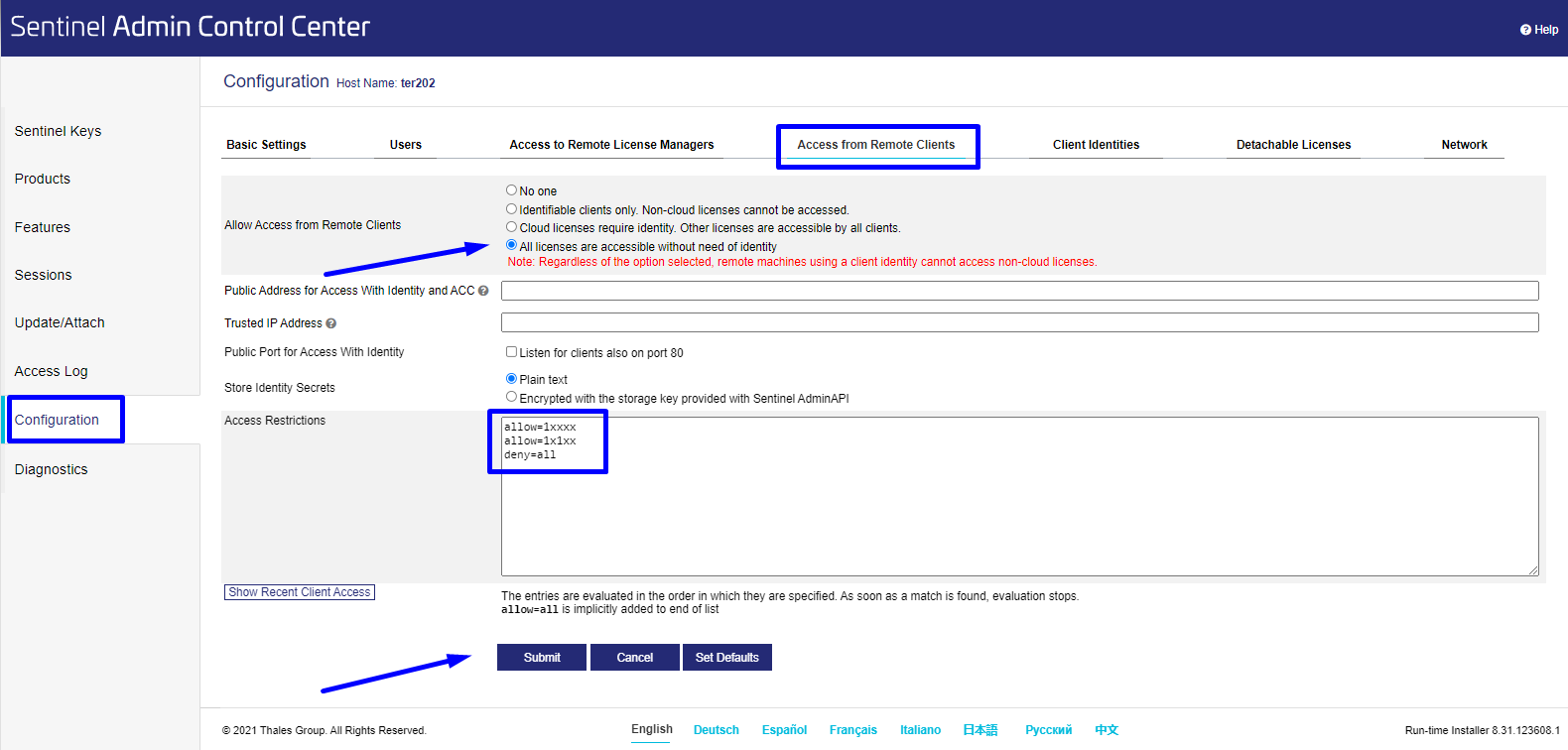
Diagnostics
The Diagnostics menu allows you to obtain the properties of your installation and to generate a report by clicking on the Generate Report button.
Here you will find the version of Run-time installed on your computer:
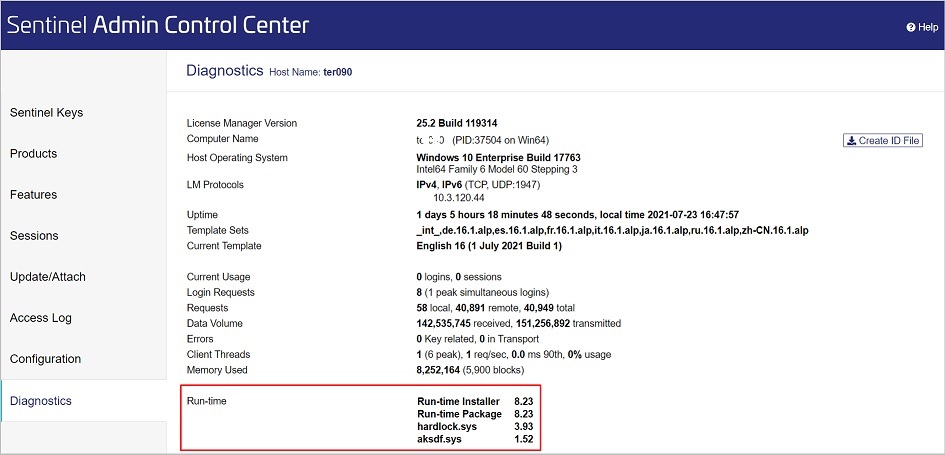
Help
The Help menu allows you to find out more.
 Agent Access
Agent Access