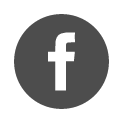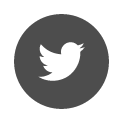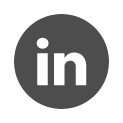Home / Licenses / Activate a new hardlock key

Sentinel LDK, developped by Thales, is the technology used for programming protection keys.
Sentinel Hasp: technology used until about 2011
Sentinel Hasp HL: technology used until about 2016
Sentinel LDK: technology used from 2017 onwards
Steps to follow to activate your new single key
1. Make sure you have the latest version of Terrasol software
You will find the latest versions available in our Catalogue page.
Each installation must be done with an administrator account.
2. Make sure you have the latest version of the Thales Run-time
The latest version of the Thales Run-time is version 8.31.
To find out wich version is installed on your computer, go to Installed version the Run-time
If your version is not up to date, please follow the steps below:
- Download Thales Sentinel LDK Runtime 8.31
Consult the installation requirements : Requirements Sentinel® LDK Run-time Environment
See the installation requirements: Sentinel® LDK Runtime Environment requirements
On a user workstation, 8.31 version is compatible with the following OS, 32 bit and 64 bit:
– Windows 8.1 SP1®
– Windows 10 Version 21H2®
– Windows 11®
- Unzip the zip file and run the file hasp_drivers_setup.bat
This installation must be done with an administrator account.
3. Activate your single-user key
- Connect the USB key
- Launch the last version of your Terrasol software
- From the first window, at the bottom of the windows, click on Keys/ licences information button and then on the Open License Manager Terrasol button
- Go to License key tab
- Click on the key to update
- Click on the Update button
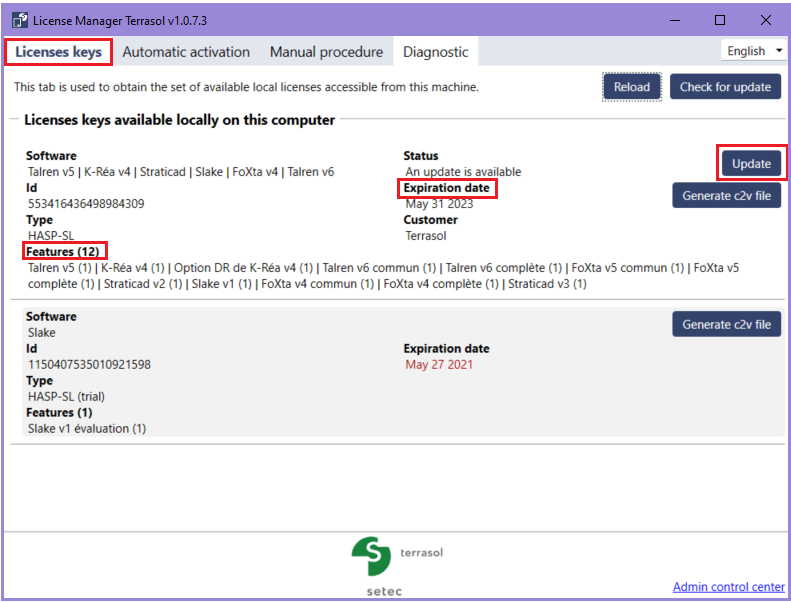
Need help?
1. From the first windows of your Terrasol software, at the bottom of the window, click on Keys / licences information button and then on the Open License Manager Terrasol button
Please note if the single key is recognised in the Licenses key tab
2. Go to the Diagnostic tab and clic on Run the diagnostic button
Your IT department has to solve the case that are tagged in red
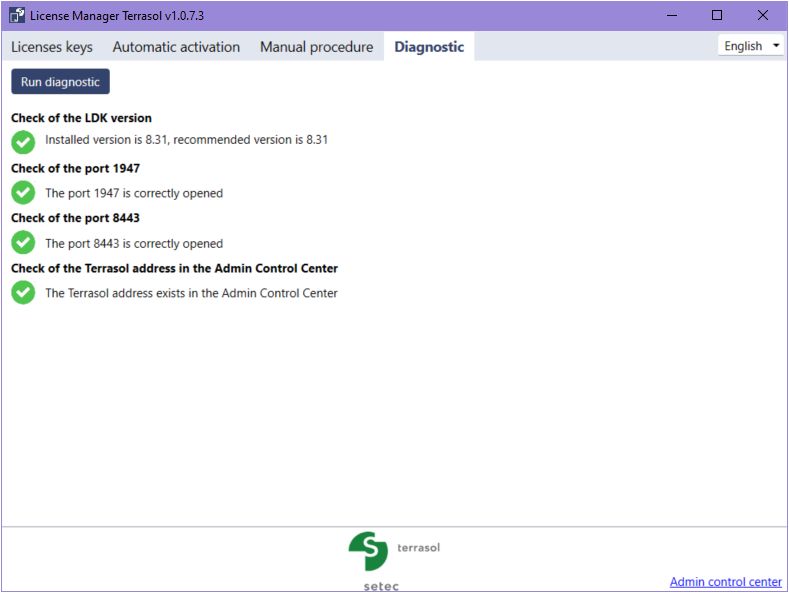
When the Diagnostic can validate all the necessary prerequisites, please
- Go back to the Licenses key tab
- Check if an update is available for your key, clicking on Reload button
- Click on Update button
Checking parameters
If the previous operations can’t activate the single key
Admin Control Center
- Connect the USB key
- Access the Admin Control Center
- In the EMS URL section, make sure the following address is registered:
https://activation.terrasol.setec.fr:8443
The following message in red is normal, ignore it: “Currently, HTTPS Support is disabled. Click “Access Log” in the Options pane for details.”
- Go to the EMS Client Portal
- Go to the Update License tab
- Click on Update License
You will receive a confirmation message: Licenses updated successfully.
When launching the software, you will be able to read the information related to your key, especially the name of your company that will appear in the print reports of your software and the expiration date of the key.
The key is not updated after the previous steps
Make sure port 8443 is open to access the EMS portal:
- Open Windows Powershell and enter the following command:
Test-NetConnection activation.terrasol.setec.fr -p 8443 - If the port is open you will get this answer:
TcpTestSucceeded : True
If this port is not open, please contact your IT department to request that this port be opened to allow communication with our Sentinel EMS server.
Once port 8443 is opened and communication with EMS Portal is re-established, please follow the previous steps.
If you still have difficulties, you can contact us at support.terrasol@setec.com with the following information:
Either from License Manager Terrasol
- From the first window of your Terrasol software, at the bottom of the window, click on Keys / licences information button and then on the Open License Manager Terrasol button
- Licenses Key tab : select the correct key and click on Generate c2v file button
A window displays and let you Send by email to the technical support of Terrasol. Please give us asked information and explain us your context:
- What is your difficulty (explaination, print screen,..) and
- The following print screens :
Or from Ldk_rus_Terrasol
If your key is still not activated, please send us a c2v file to the technical support of Terrasol for anlayze.
- Download and launch ldk_rus_terrasol.exe
Maybe a window displays to protect your computer :
Your antivirus considers this software as a virus. Click on More information and execute it.
- Collect the statut tab
- Check
- New key: The installation of a new protection key
- Update key: The update of a protection key
- Click on Collect information to generate the c2v file
If you can select several keys, please select the one to update.
Please send us the c2v file and explain us the context of your request :
- Information about the difficulty you get (explanations, screen print… ) and
- Screenshots of the following web pages:
 Agent Access
Agent Access